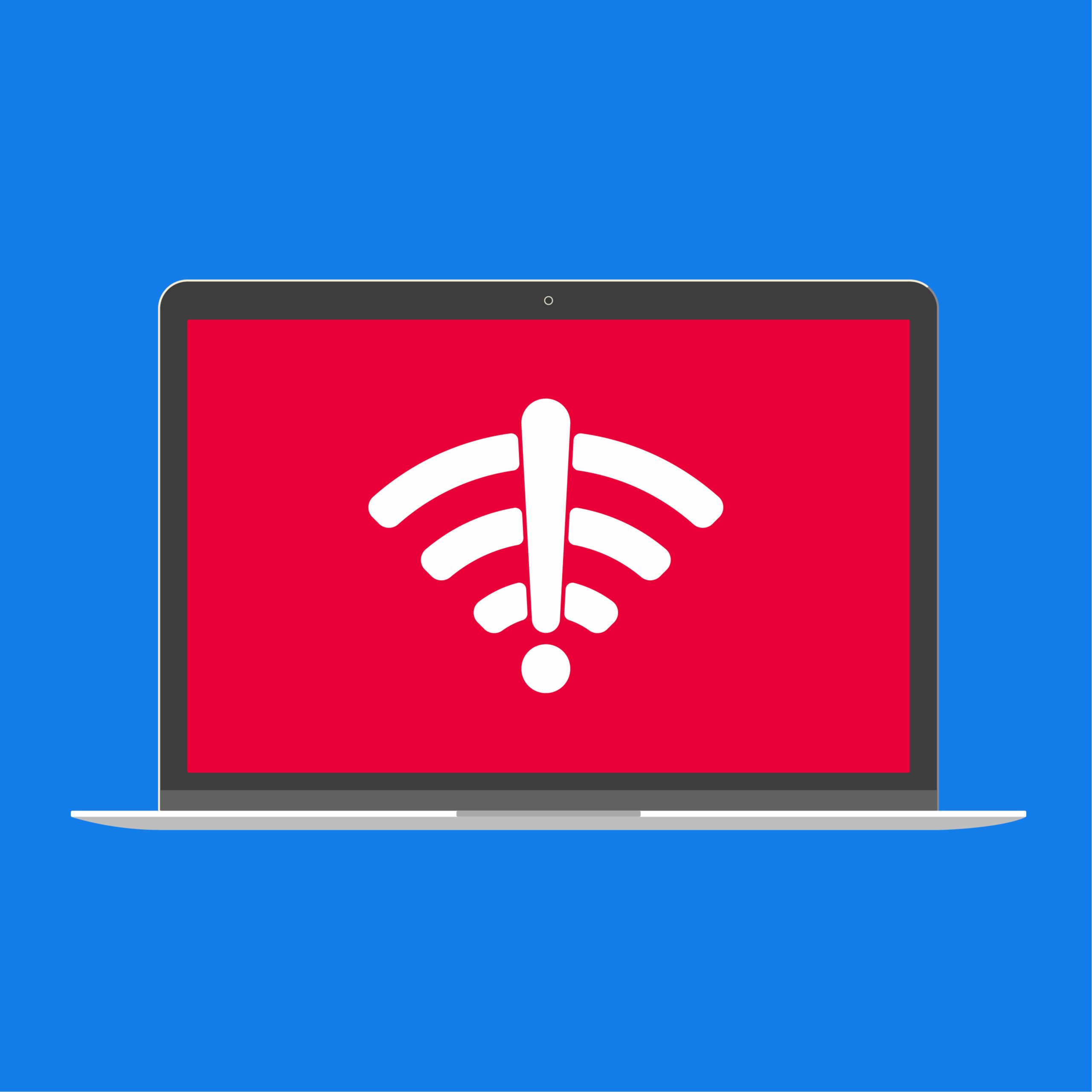Update My WiFi Driver for Windows 11 Easily
Ensuring your WiFi drivers are up-to-date is key to keeping your system running smoothly. At GetMyDrivers, we understand the importance of these drivers as the vital link between your computer’s software and its wireless hardware, ensuring you stay connected without a hitch. This guide will walk you through why updating your WiFi drivers matters, what these drivers do, and how you can update them effortlessly. We’ll also discuss potential hiccups from outdated drivers and how to avoid them.
Understanding WiFi Drivers
WiFi drivers are crucial software components that allow your computer to connect to wireless networks. They convert data from your computer into signals your WiFi adapter can understand, ensuring easy internet access. Without them, your online experience would be severely limited.
For more insights, check out the Intel® Wireless Wi-Fi Drivers for Windows® 10 and Windows 11* page, which offers valuable information on how these drivers work to maintain a stable internet connection.
Why Update My WiFi Driver?
Keeping your WiFi driver updated is essential for a seamless and secure internet experience. Here’s why.
- Improved connectivity: New drivers often enhance connection speed and stability.
- Enhanced security: Updates can include patches that protect against security threats.
- Compatibility: Updated drivers ensure your system works well with the latest software and hardware.
Neglecting updates can lead to issues like frequent disconnections. For example, users have faced WiFi disconnecting on Windows 11 PCs, a problem often resolved by updating drivers.
How to Update My WiFi Driver
Updating your WiFi driver is straightforward and can be done manually or automatically. Here’s how.
Manual Update
- Open Device Manager on your Windows PC by searching for it in the Start menu
- Expand the Network adapters section to find your WiFi adapter
- Right-click your WiFi adapter and choose Update driver
- Select Search automatically for updated driver software and follow the prompts
Automatic Update
For a hassle-free experience, use a tool like GetMyDrivers. It scans your system and automatically updates any outdated drivers, ensuring smooth operation.
Network Controller Driver Updates for Windows 11
Updating your WiFi driver is crucial, but don’t overlook network controller drivers, especially on Windows 11. These drivers are key to effective communication with your network hardware. Keeping them updated is vital for optimal performance.
Here’s why you should update your network controller drivers.
- Enhanced performance: New updates often bring performance boosts for faster, more stable connections.
- Security fixes: Updates address security vulnerabilities, protecting your system.
- Compatibility: Ensures compatibility with the latest hardware and software.
You can update these drivers using the same methods as WiFi drivers, either manually or with tools like GetMyDrivers.
Troubleshooting Windows WiFi Driver Update Issues
Sometimes, updating your WiFi drivers can lead to unexpected issues. Here are common problems and how to tackle them.
- Driver conflicts: If your WiFi stops working post-update, it might be a conflict with other drivers. Consider rolling back to the previous version.
- Installation errors: Ensure your system is fully updated and you have administrative privileges for new driver installations.
- Network issues: Updates can disrupt network settings. Follow the 4 steps to troubleshoot Windows 11 network issues to resolve these.
- Incompatibility: If a new driver isn’t compatible, visit the manufacturer’s site for the correct version or use an automated tool like GetMyDrivers.
By addressing these issues, you can ensure your WiFi and network controller drivers work seamlessly, keeping your system at peak performance.
Conclusion
Keeping your WiFi drivers updated is crucial for top system performance and security. Regular updates ensure your PC stays connected effortlessly, providing a smooth browsing experience. Outdated drivers can lead to connectivity issues, decreased performance, and security risks.
Updating your WiFi driver, especially on Windows, doesn’t have to be challenging. With tools like GetMyDrivers, you can automate the process, saving time and effort. This tool not only updates drivers but also offers system protection and easy driver backup, ensuring your PC runs efficiently and securely.
We encourage you to be proactive about your PC’s health. Regularly updating your drivers with GetMyDrivers will help maintain a stable and secure computing environment, giving you peace of mind and enhancing your overall user experience.