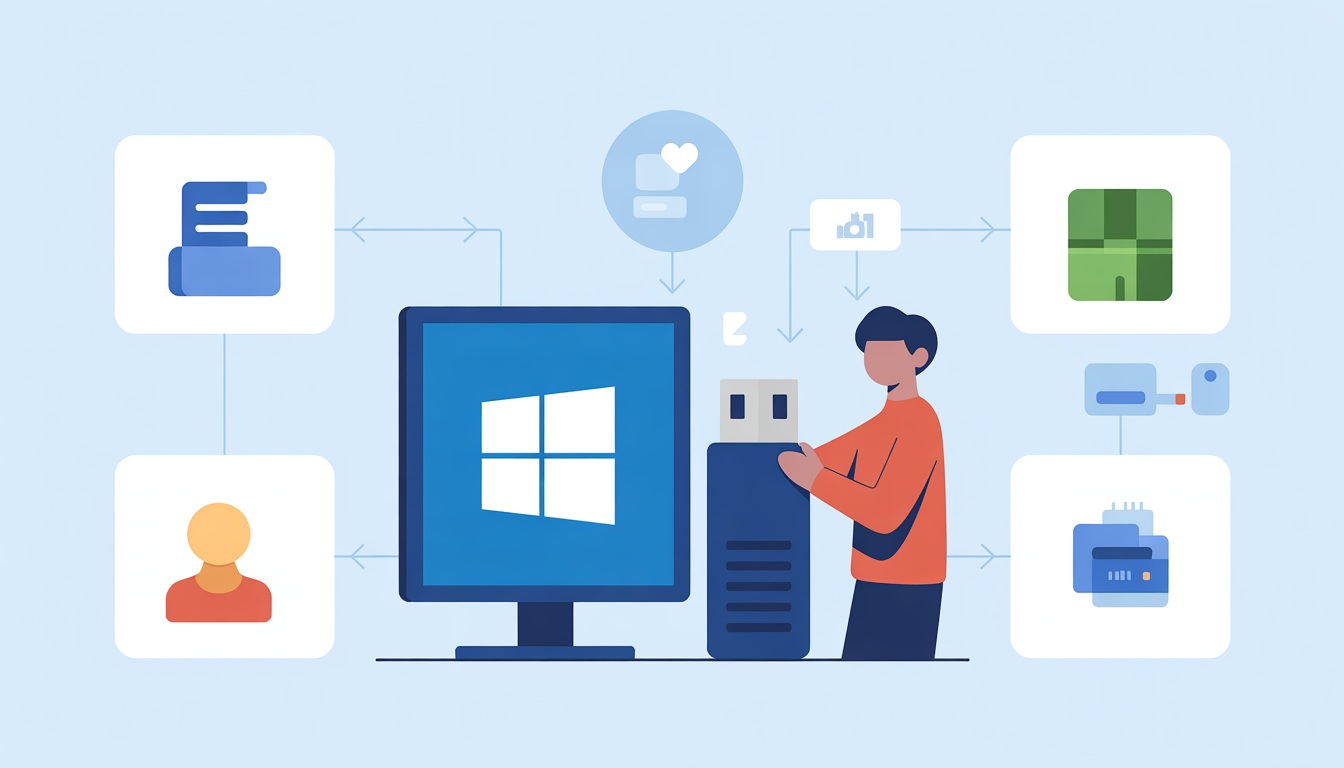Solving ‘No Drivers Found’ During Windows Installation
Dealing with the “no drivers found during Windows installation” error can be a real headache. This issue can stop the setup process, making it tough to get Windows up and running. But don’t worry! We’re here to guide you through the reasons behind this error and how to fix it, especially when it comes to Windows 11 install drivers and Windows 11 installation drivers.
Why “No Drivers Found” Happens
This error pops up when Windows can’t find the drivers it needs to continue the installation. Drivers are essential as they help your operating system talk to your hardware, like your hard drive or graphics card.
Here are some common reasons for this error.
- Missing drivers: Your installation media might lack the drivers needed for your specific hardware.
- Incompatible drivers: Some drivers might not work with your version of Windows.
- Damaged installation media: If your media is damaged, it might not load the drivers correctly.
Understanding these causes is key to fixing the “no drivers found” error and ensuring a smooth Windows installation.
Getting Your Installation Media and BIOS Settings Ready
To fix the “no drivers found during Windows installation” error, start by ensuring your installation media is good to go and your BIOS settings are correct. Follow these steps.
- Create a bootable USB drive: Use a bootable USB drive to avoid driver issues. Follow the Microsoft Support guide to create your media. This ensures you have the latest Windows version and drivers.
- Adjust BIOS settings: Incorrect BIOS settings can block driver detection. To adjust:
- Restart and enter BIOS setup (usually by pressing F2, F10, or DEL during startup).
- Set the boot order to prioritize USB devices if using a USB drive.
- Enable UEFI mode if supported, as Windows 11 requires UEFI.
- Temporarily disable Secure Boot if needed, but remember to re-enable it after installation for security.
For more help, check out this article on BIOS settings for Windows 11 installation.
Ensuring You Have the Right Windows 11 Drivers
Having the correct drivers is crucial for a smooth Windows 11 installation. Here’s how to make sure you’re ready.
- Identify needed drivers: Key drivers include those for your motherboard, graphics card, and network adapter.
- Download drivers ahead of time: Visit your hardware manufacturers’ websites to download the latest Windows 11 drivers.
- Use driver update tools: Consider using a tool like GetMyDrivers to automatically update drivers, simplifying the process.
By preparing your installation media and BIOS settings and ensuring you have the right drivers, you can minimize the chance of encountering the “no drivers found during Windows installation” error.
Troubleshooting Installation Errors
Errors during Windows installation can be frustrating, but knowing how to fix them saves time. Here are some solutions.
- Check installation media: Ensure your media is created correctly and not corrupted. Refer to the Microsoft Support guide for help.
- Verify system requirements: Ensure your PC meets the minimum requirements for Windows 11.
- Update BIOS: An outdated BIOS can cause issues. Check your motherboard manufacturer’s website for updates.
- Check for corrupt files: Use Windows tools to repair corrupt system files that might affect installation.
- Seek professional help: If problems persist, visit the Microsoft support page for advice.
Make Windows Installation Smooth
For a hassle-free Windows installation, follow these steps.
- Prepare reliable installation media: Use a trusted tool to create a bootable USB drive with all necessary drivers.
- Adjust BIOS settings: Ensure BIOS settings are compatible with Windows 11. For guidance, see PCWorld’s guide.
- Gather necessary drivers: Download essential drivers like chipset, network, and storage drivers before starting.
- Back up data: Always back up important data before beginning the installation to prevent data loss.
By following these steps, you can ensure a seamless Windows installation and enjoy a stable, efficient system.
Boost Your PC Experience with GetMyDrivers
Keeping your PC in top shape can be tough, but GetMyDrivers makes it easy. Here’s how our software can help.
- Automatic driver updates: Forget about manually updating drivers. GetMyDrivers automatically scans and updates your drivers, saving you time.
- Total system protection: Beyond updates, GetMyDrivers protects your system from issues caused by outdated drivers.
- Easy driver backup and restoration: Easily back up and restore drivers, providing a safety net against system changes.
- Enhanced device stability: Keep your drivers updated to maintain optimal performance and reduce crashes.
If you’re looking for an easy way to manage your PC’s drivers, explore GetMyDrivers today. Let us help you boost your device’s performance with our user-friendly solution.