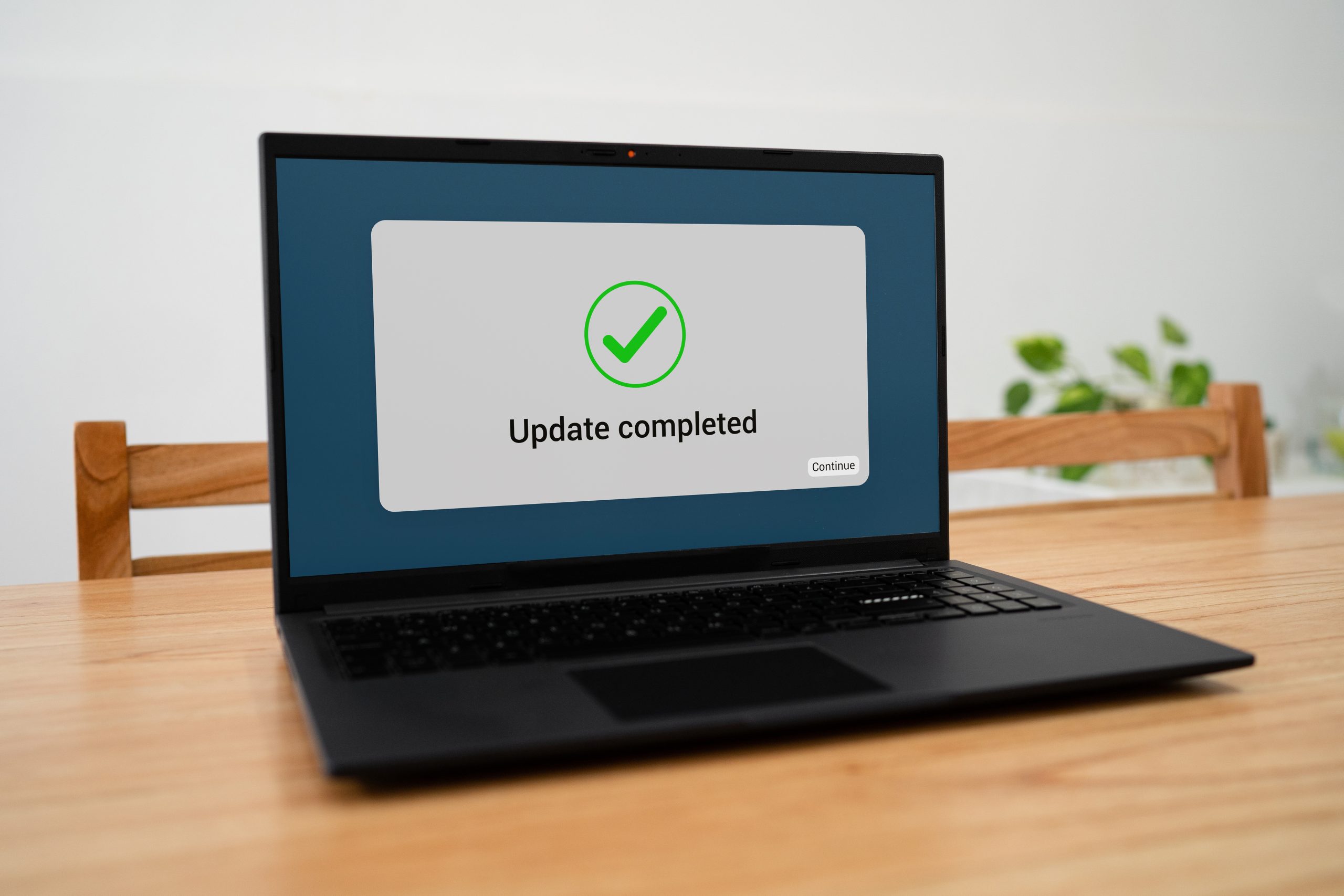Effortlessly Update System Drivers on Windows 10 with GetMyDrivers
Keeping your system drivers up-to-date on Windows 10 is crucial for maintaining smooth and secure computer operations. Drivers act as vital connectors between your operating system and hardware, ensuring that everything from your graphics card to your printer functions seamlessly. Updating your system drivers enhances your PC’s performance and security, minimizing the risk of crashes or hardware failures.
One of the most effective ways to manage this important task is by using automated solutions like GetMyDrivers. This tool simplifies the process by quickly finding and updating outdated drivers, allowing you to focus on other tasks without worrying about technical details.
Why Updating System Drivers Iis Essential
Drivers are critical for your computer’s performance and security. They ensure that your hardware components work well with your operating system, which is essential for optimal functionality. Regularly updating these drivers can prevent issues ranging from minor glitches to significant security vulnerabilities.
As noted in The importance of software and driver updates, keeping your drivers current is not just about accessing new features; it’s about maintaining a secure and efficient system. Outdated drivers can lead to compatibility issues, making your system prone to crashes and other performance problems. Moreover, they can expose your system to security threats, as manufacturers often release updates to patch vulnerabilities.
Common Issues from Outdated Drivers
Outdated drivers can cause a variety of problems that affect your computer’s performance and safety. Here are some common issues you might encounter.
- Hardware malfunctions: Devices like printers, keyboards, and network adapters might not work correctly if their drivers are outdated, leading to frustrating interruptions.
- System crashes: Outdated drivers can cause your system to crash or freeze, resulting in potential data loss and productivity setbacks.
- Security vulnerabilities: Old drivers can be a gateway for security threats, making your system more susceptible to malware and other malicious attacks.
For more details on these issues, refer to Common Issues Caused by Outdated Intel Drivers and How to Fix.
How to Check and Update PC Drivers
Keeping your PC drivers updated is essential for optimal performance. Here’s a simple guide on how to check and update your drivers on Windows 10:
Checking Manually
- Open the Device Manager by typing “Device Manager” into the search bar and selecting it from the results.
- In the Device Manager, browse through the list of hardware categories and expand each one to see the devices under it.
- Right-click on a device and select Properties to check the driver details.
- If the driver is outdated, you can select Update Driver to search for updated software.
While manual checking is possible, it can be time-consuming and prone to errors, especially if you’re not familiar with technical details.
Using Automated Tools
Automated tools like GetMyDrivers simplify the process by:
- Automatically scanning your system to identify outdated or missing drivers.
- Providing a one-click solution to update all drivers efficiently. Learn more about how it works here.
- Saving you time and reducing the risk of manual errors.
Using automation ensures that your drivers are always up-to-date, enhancing the overall security and performance of your system. For a hassle-free experience, consider using a reliable tool like GetMyDrivers. You can find more information on updating drivers here.
Backup Drivers Before Updating
Before updating your system drivers, it’s essential to back up your current drivers. This precaution can save you from potential data loss or system issues. Here’s why backing up is crucial and how you can do it.
- Protect your data: Backing up drivers ensures you have a safety net in case something goes wrong during the update process.
- Restore functionality: If new updates cause issues, you can easily roll back to the previous driver versions.
For a detailed guide on how to backup drivers on Windows 10, refer to Three Best Ways to Backup Drivers Windows 10 – EaseUS. This resource provides simple methods that even a novice user can follow. Or, download GetMyDrivers, which offers built-in backup and restore functionality.
Enhancing System Performance with Driver Updates
Updating your system drivers isn’t just a routine task; it’s a vital step towards maintaining optimal PC performance. Here’s how regular driver updates can enhance your system.
- Better stability: Updated drivers help maintain system stability by ensuring all hardware components communicate effectively with the operating system.
- Enhanced security: New driver updates often include patches for security vulnerabilities, protecting your system from potential threats.
- Boosted efficiency: With the latest drivers, your hardware can perform at its best, leading to faster and more efficient system operations.
Regularly updating drivers is a straightforward way to keep your PC running smoothly and securely. By using automated tools like GetMyDrivers, you can ensure that your drivers are always up-to-date without the hassle of manual checks. This not only saves time but also provides peace of mind knowing your system is protected and performing at its best.
Summary and Next Steps
Keeping your system drivers up-to-date is essential for maintaining optimal performance and security on your Windows 10 PC. We’ve explored the importance of regular driver updates, the issues that can arise from outdated drivers, and the ease of using automated solutions like GetMyDrivers. To summarize:
- Drivers are crucial for hardware communication and overall system stability.
- Outdated drivers can lead to hardware malfunctions and security vulnerabilities.
- Manual driver updates can be time-consuming and error-prone.
- Automated tools like GetMyDrivers simplify the update process, saving time and ensuring accuracy.
To ensure your PC runs smoothly and securely, consider using GetMyDrivers for effortless driver management. This software offers a hassle-free way to keep your drivers updated, providing peace of mind and enhancing your system’s performance.